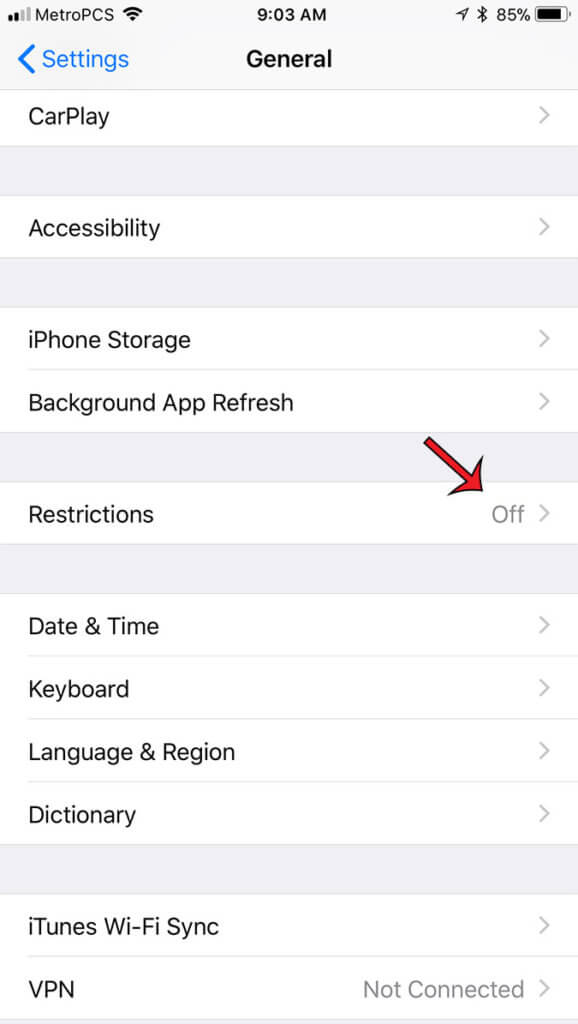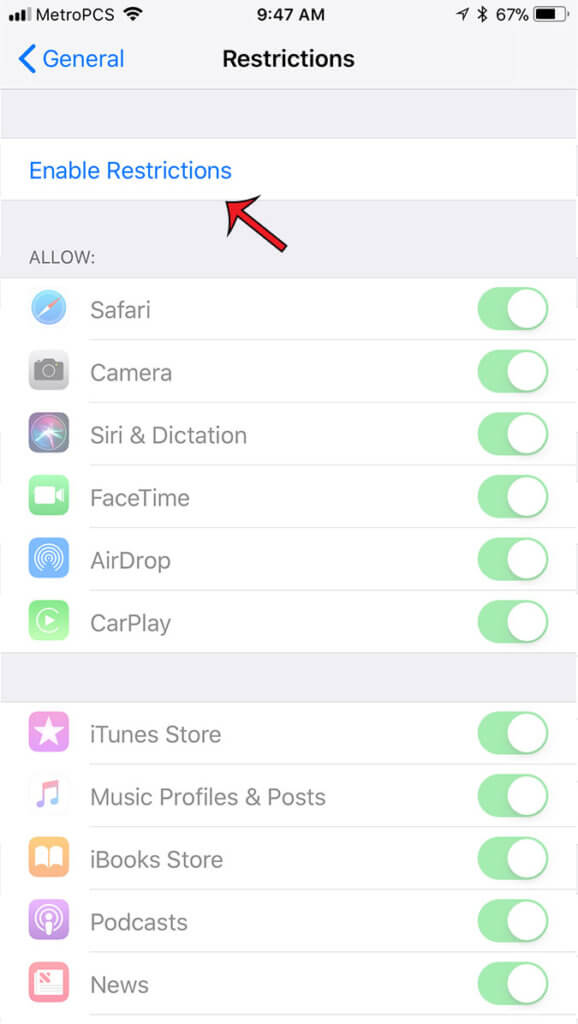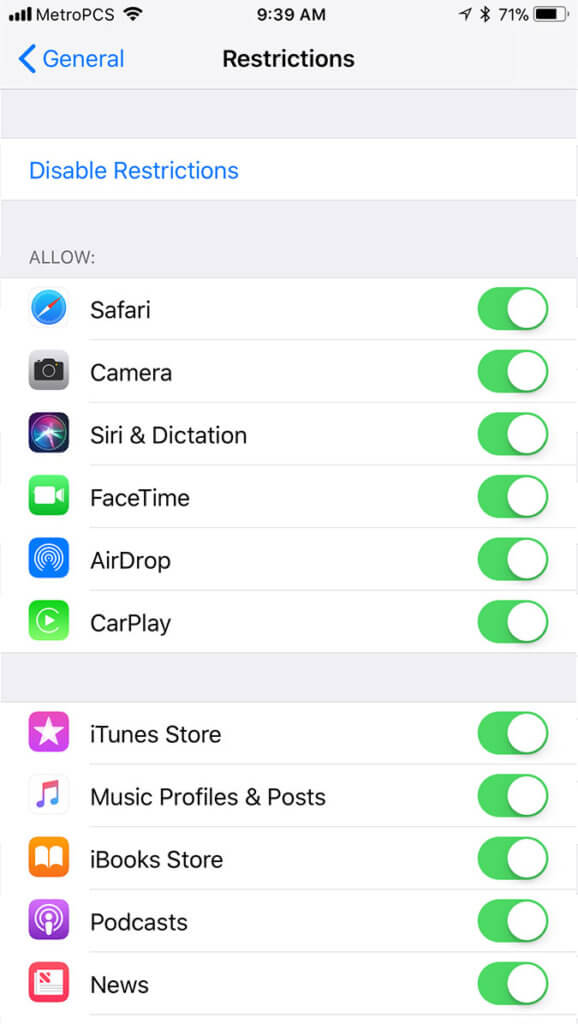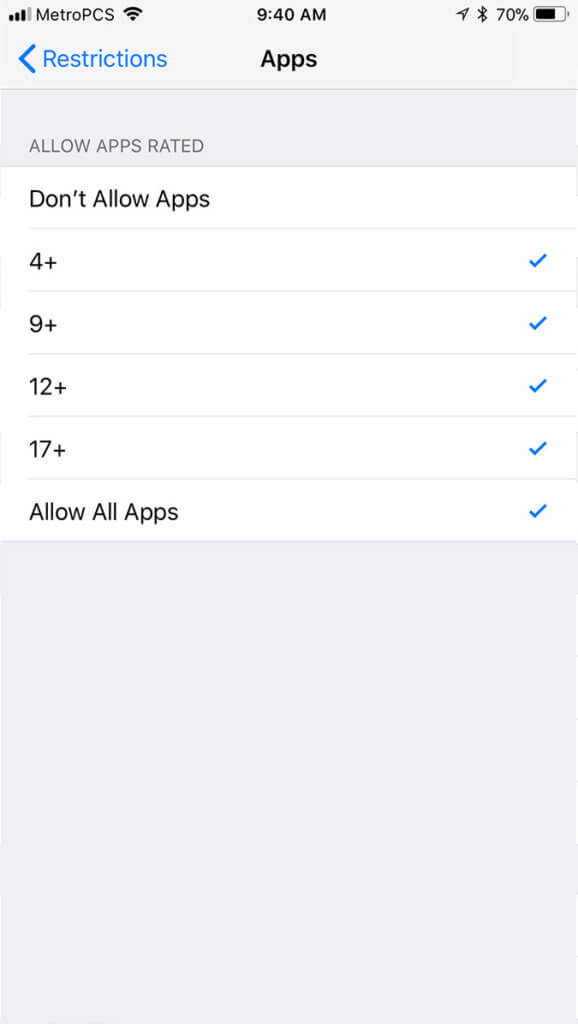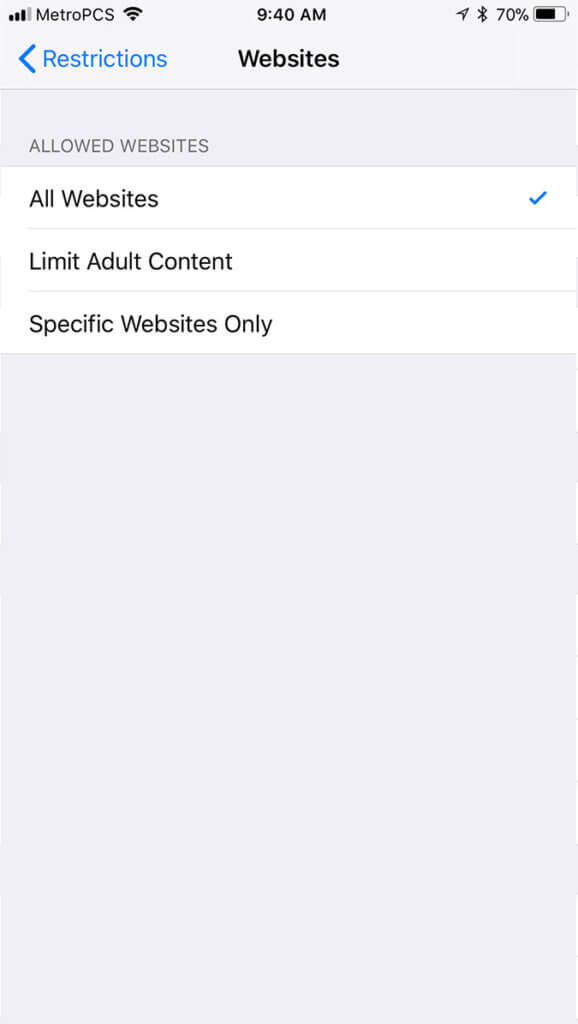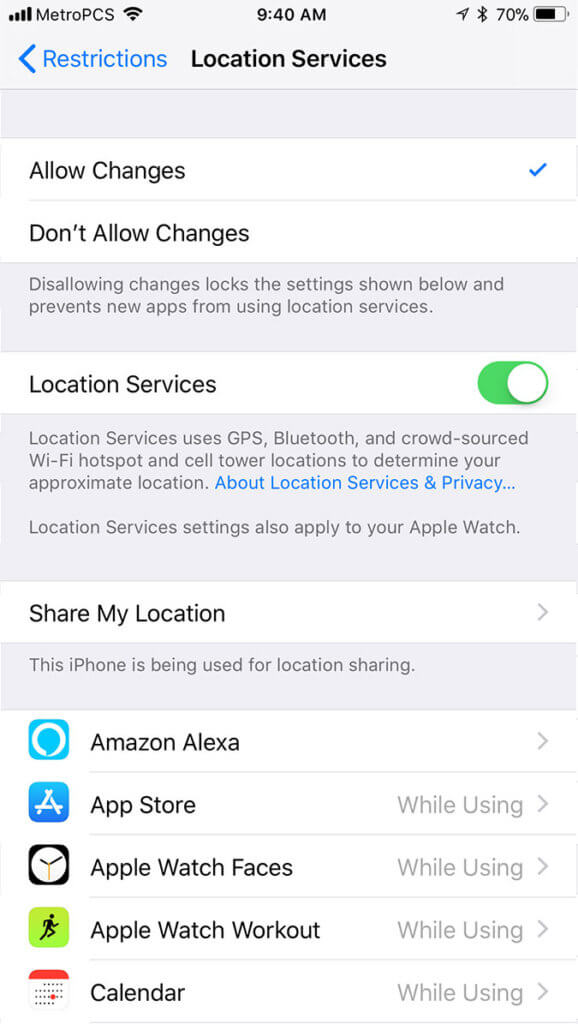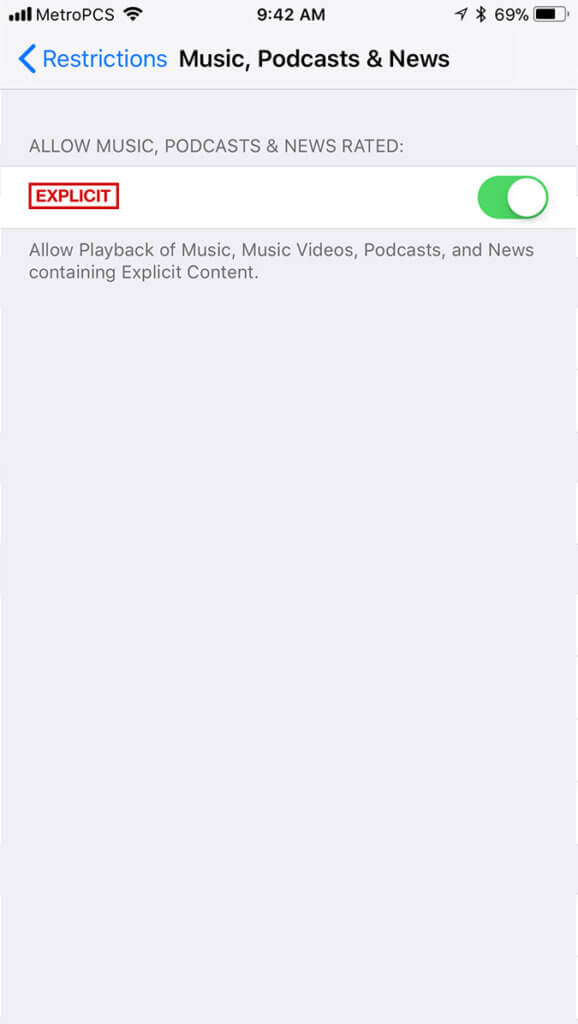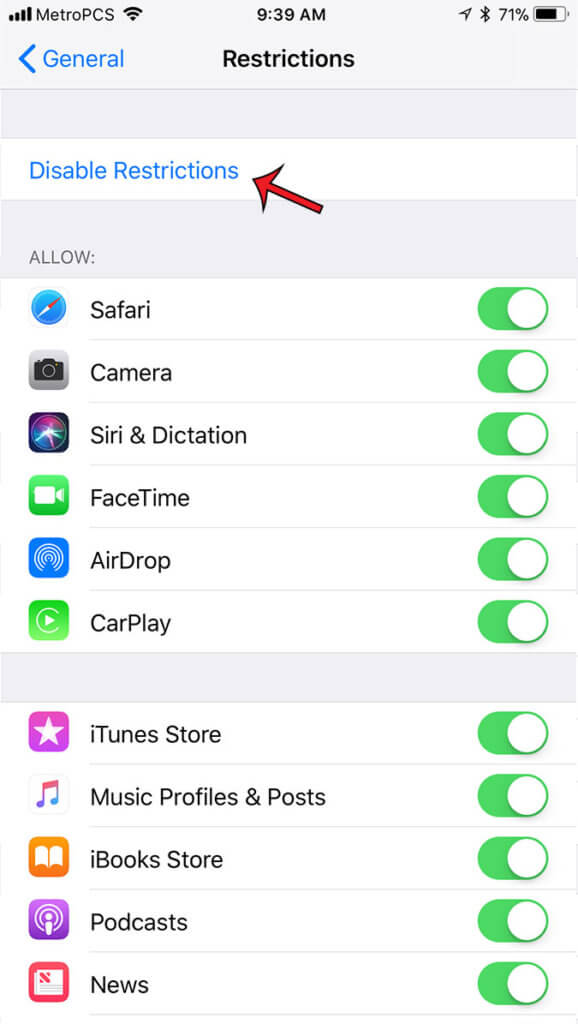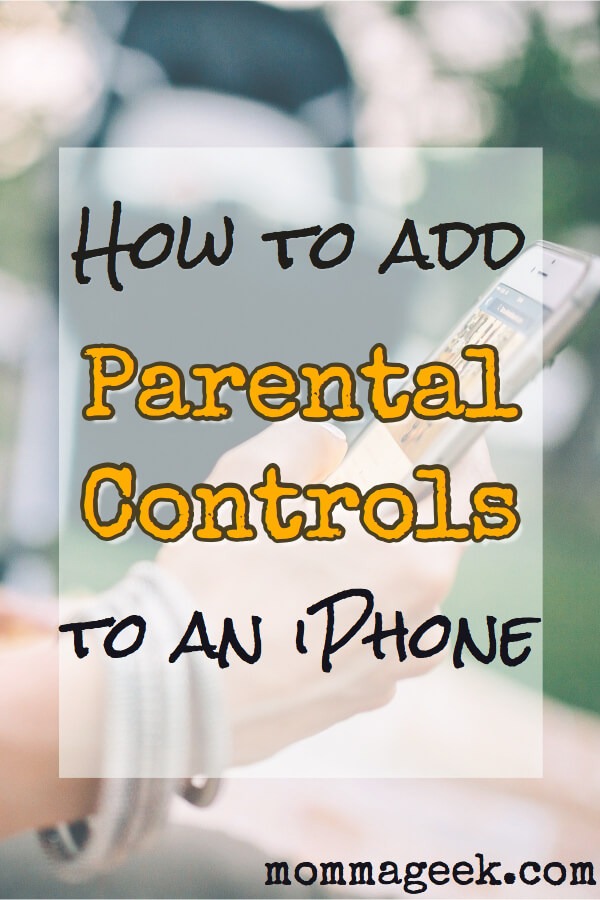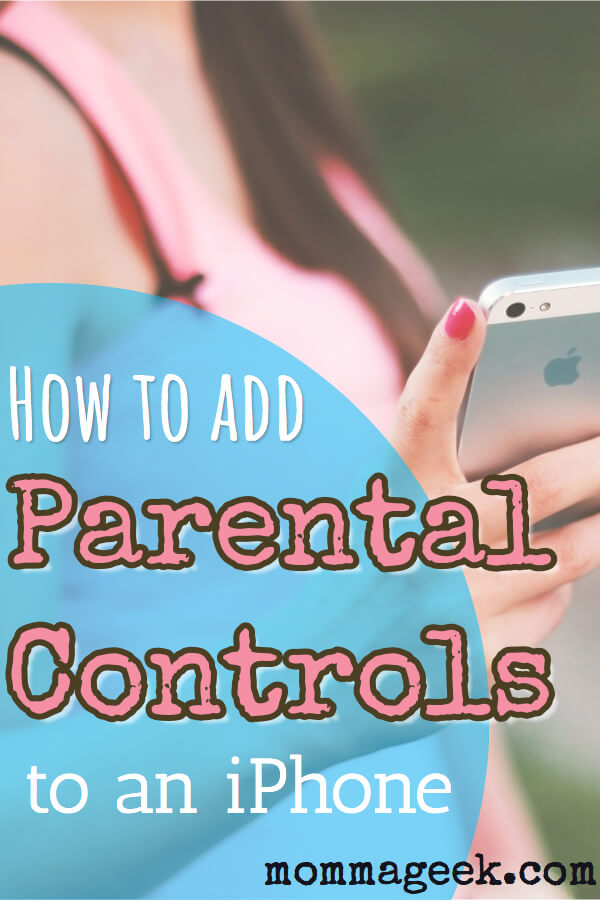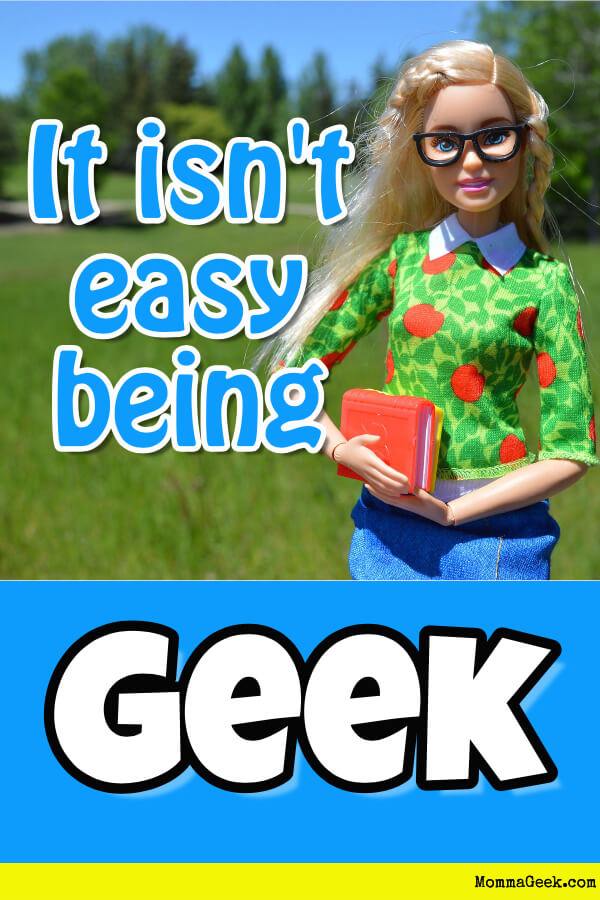The age when a kid gets a cell phone keeps getting younger and younger. But, kids are kids. They don’t always make the right choices. But setting up parental controls on an iPhone can help them stay away from adult content and apps.
It is important to know that some apps that look like they are for kids are not actually safe for kids. So, always do some research before letting your kids download apps. This is true for younger children as well as older teenagers.
With an iPhone you have the ability to turn on parental controls. And because it is so customizable, you can set it for young children or teens.
The best part is that it is easy to set up and hard for kids to disable.
For young children it is important that you know the passcode to the phone at all times.
Remember the mom from E.T.? She had an alien living in her house for days and didn’t notice. Don’t be that mom.
In my house we do random phone checks for our young teen agers. At any given time my kids have to hand over the phone and allow me to go through it. And, no, it’s not like reading your kids diary. 20 years ago, kids would have been talking on the family phone line in a living area of the house. Anything your child was talking about on the phone could be heard by anyone in the area. And, you always worried that your little brother was listening in on another line.
Your kids and teens will most likely be offended when you lock down their iPhone with parental controls or do a check on it. But, that’s ok. It’s not our job to be best friends with our kids, it’s our job to keep them as safe as is reasonable. And that offense generally wears off over time.
If you put parental controls on your kids iPhone and then decide to relax a setting for a little while, it’s easy to turn a feature off and one. It is super simple.
So, lets walk through the set up.
Once in the restriction page, select ‘Enable Restrictions’. You will be prompted for a 4 digit passcode. Don’t enter the phones passcode. Enter a new passcode that only you will know.
From here you can select from many different on/off settings.
Some of the settings can be individually customized.
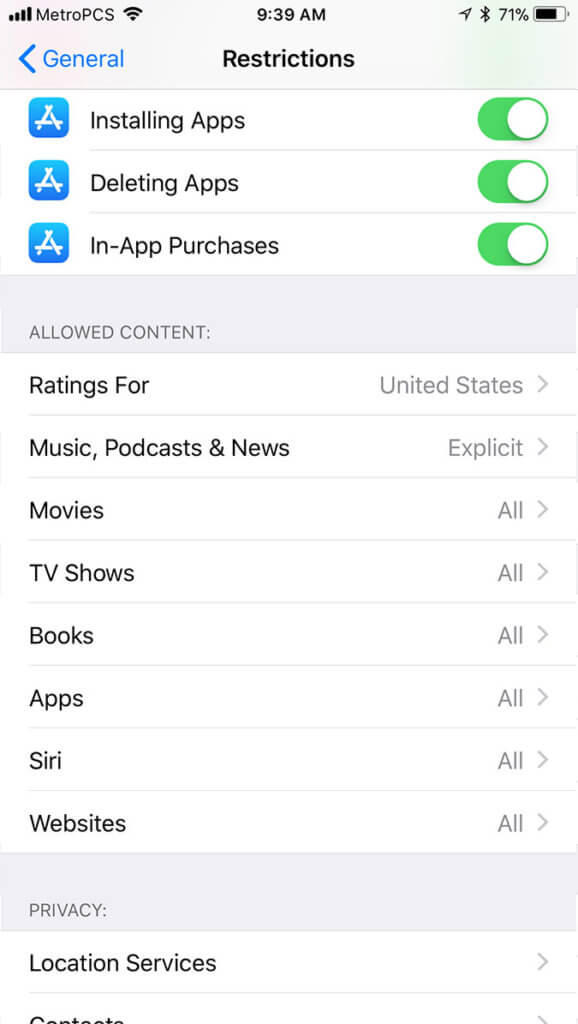
For example, you can edit app settings according to age restrictions.
You can also set restrictions for web browsing.
My personal favorite, location services. I like to know where my child is, and if they disable location services, I can’t find them.
You can even set restrictions for what kind of music your kid can listen to.
To turn off restrictions, simply select disable.
The only way your child can turn this off without jailbreaking a phone is with the passcode. And your child most likely will not jailbreak the phone, because it really limits what you can do with it.
Like I said before, this won’t make your kids jump up and down with joy. They will say Mah-om, sounding like a fog horn, but that’s ok. It will help keep your kids safe and hopefully limit those times you need to call your child by their full name.
My nick name is Mom, but my real name is Mom Mom Mom Mom Mom.
–MommaGeek